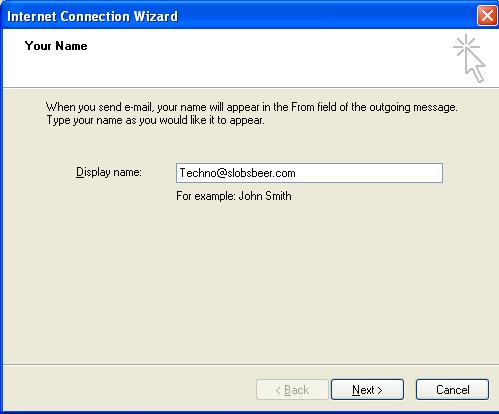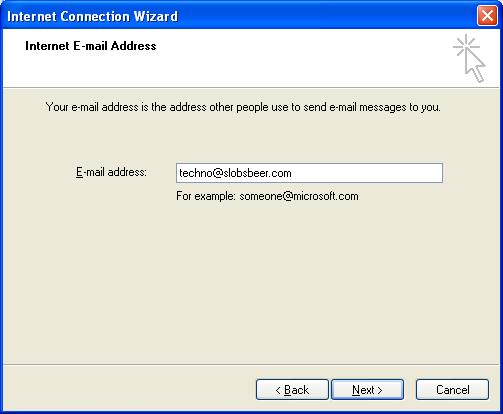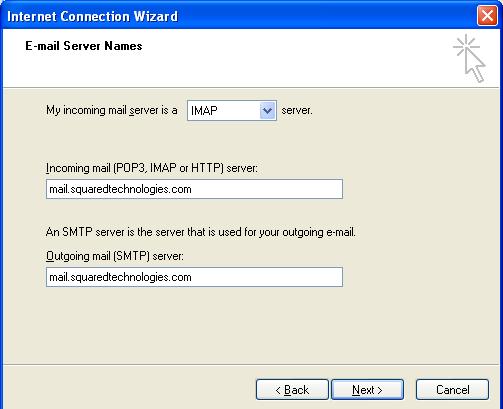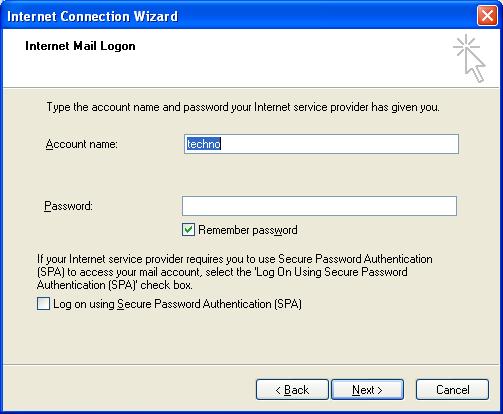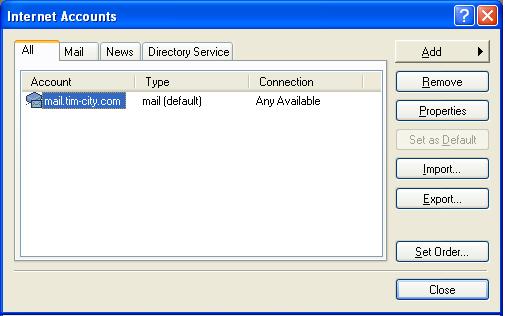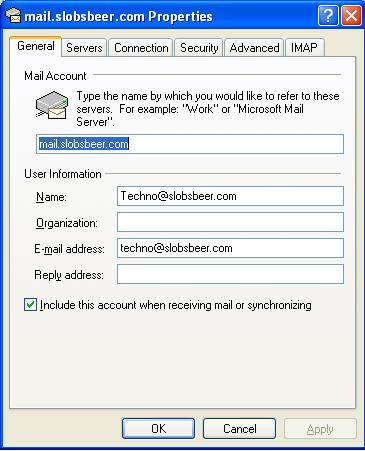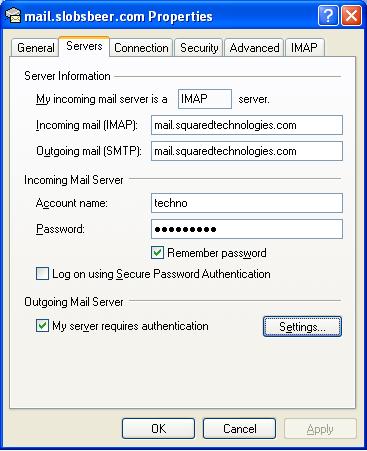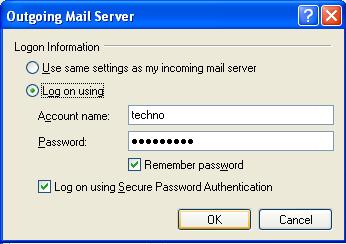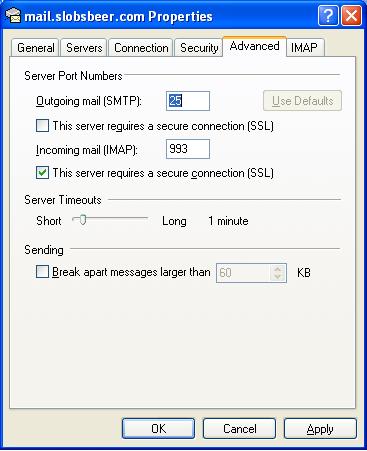How to access your slobsbeer email
|
Mozilla Thunderbird (my choice):
I don't have the pictures yet but this setup is similar to the Outlook Express setup below.
Open up your web-browser. Type www.mozilla.com in the web browser. Download mozilla thunder bird e-mail.
Install thunderbird e-mail.
set up your email account. The server type optionally is IMAP. The incoming mail server is mail.squaredtechnologies.com. The outgoing (SMTP) server is also mail.squaredtechnologies.com.
After initial setup. Stop the email from trying to connect by pressing the stop button at the top of the program. Right click where your email address is listed on the left side of the screen, and select properties.
Under server settings select use secure connection: SSL and checkmark use secure authentication.
At the bottom of the account settings list select Outgoing server (smtp) click the edit button for the mail.squaredtechnologies.com. Finally select use secure connection: SSL. Select OK to close the edit dialog box.
Select OK to close the account settings. Select Get Mail from the menu at the top of the program to start using your email.
|
Outlook express:
Open outlook express and select tools->acounts->add->Mail...
Enter your name you wish to display to recipients
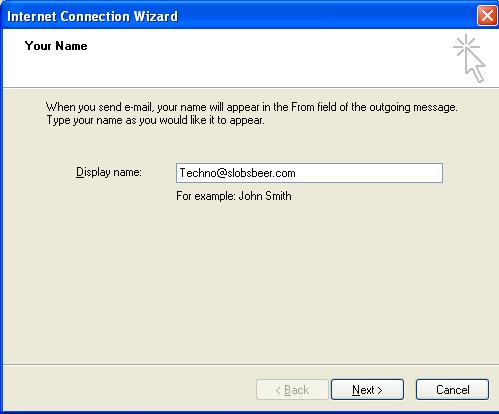
Enter your email address
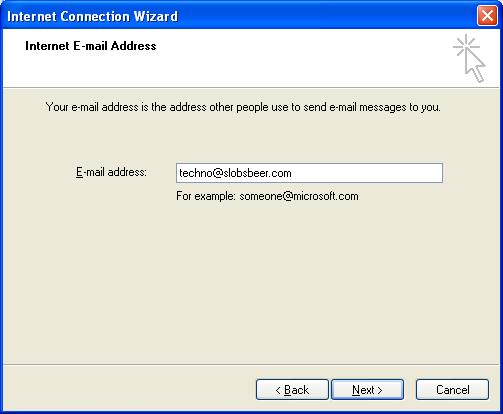
Select either pop3 or imap and enter the server name mail.squaredtechnologies.com (this is for secure socket layer certificate made easy for me)
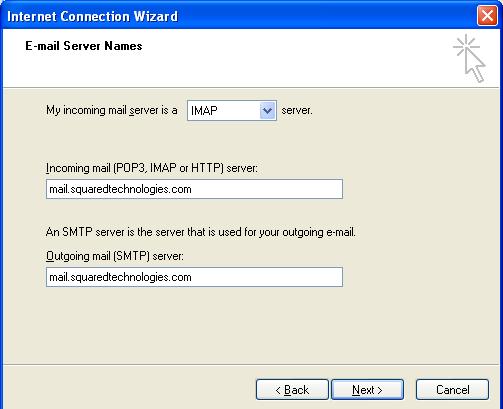
enter your email name in lowercase WITHOUT the @slobsbeer.com and your password if you want to.
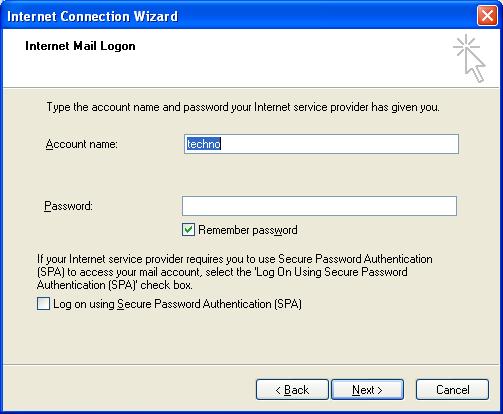
Select the new email account at mail.tim-city.com and select properties
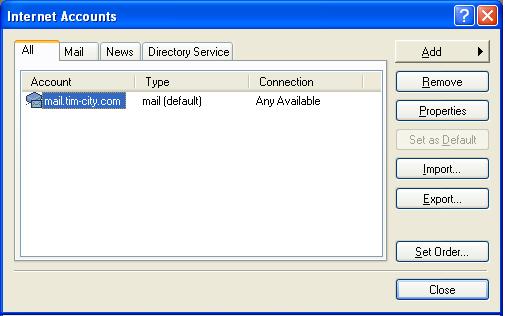
My general page looks like this.
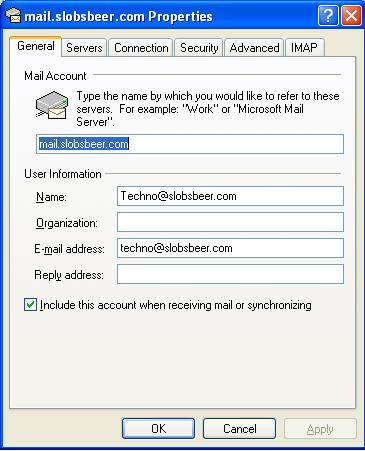
Navigate to servers and check Outgoing server: my server requires authentication.
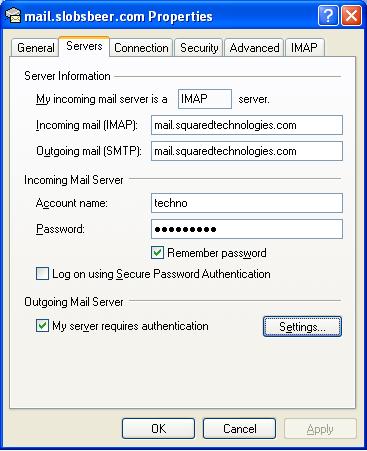
Select settings under Outgoing server, select logon using: your login name and password, and also check Logon using secure password authentication.
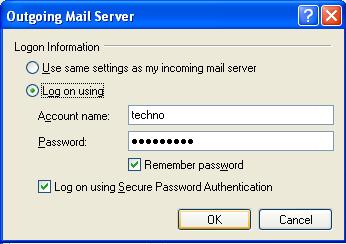
Navigate to advance and check SSL for incoming mail servers.
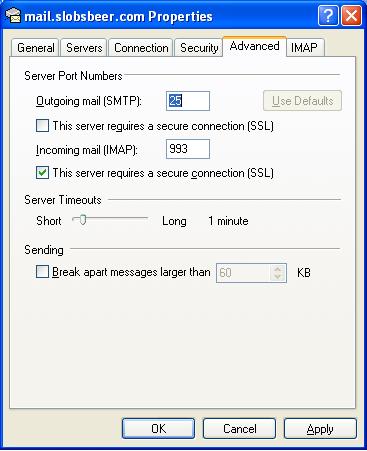
Select ok and you should be able to send and receive emails now!